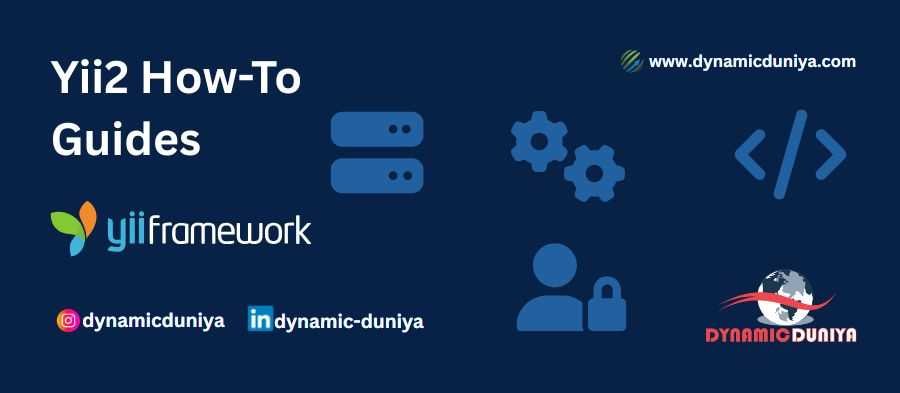- Yii2 Framework
-
Introduction & Setup
- Introduction to Yii2 Framework
- Installing Yii2 (Basic & Advanced Templates)
- Understanding Yii2 Directory Structure
- Yii2 Configuration Basics
- Routing & Pretty URLs in Yii2
-
Yii2 Core Concepts
- Yii2 Application Bootstrapping & Lifecycle
- Understanding Yii2 Request & Response Handling
- Working with Yii2 Components & Helpers
- Yii2 Widgets & Using Built-in Widgets
- Yii2 Helpers & Utility Classes
-
Models & Database Operations
- Yii2 Models, Active Record & Database Connections
- CRUD Operations in Yii2
- Yii2 Query Builder & DAO (Direct SQL Queries)
- Handling Relationships in Yii2 Active Record
- Yii2 Migrations & Seeding
-
Views, Layouts & Themes
- Yii2 Views & Layouts
- Yii2 Asset Bundles & Asset Management
- Integrating Bootstrap in Yii2
- Yii2 Theme Integration
- Yii2 Custom Widgets & Reusable Components
-
Forms, Validation & Data Presentation
- Yii2 Forms & Validation
- Using Yii2 GridView & ListView Widgets
- Yii2 Pagination & Sorting
- Yii2 File Uploads
-
Security & User Management
- User Authentication in Yii2
- Role-Based Access Control (RBAC) in Yii2
- Yii2 Security Features
-
Console Commands & Advanced Features
- Yii2 Console Commands
- Yii2 Events & Behaviors
- Yii2 RESTful API Development
- Consuming Third-Party APIs in Yii2
- Yii2 Background Jobs & Queue System
-
Performance Optimization & Caching
- Yii2 Caching Techniques
- Yii2 Performance Optimization
- Debugging & Logging in Yii2
-
Deployment & Best Practices
- Deploying Yii2 Applications
- Yii2 Best Practices & Large-Scale Application Structure
- Yii2 Multilingual & Localization Support
- Yii2 Module Development
- Integrating Yii2 with Frontend Frameworks (Angular/Vue/React)
-
Special Topics
- Dependency Injection (DI) in Yii2
Installing Yii2 (Basic & Advanced Templates)
Add to BookmarkYii2 provides two application templates: Basic and Advanced. The Basic Template is suitable for small to medium projects, while the Advanced Template is designed for large-scale applications with multiple environments.
In this tutorial, we will cover:
- Prerequisites for Yii2 Installation
- Installing Yii2 Basic Template
- Installing Yii2 Advanced Template
- Understanding the Directory Structure
- Running the Yii2 Application
1. Prerequisites for Yii2 Installation
Before installing Yii2, ensure your system meets the following requirements:
- PHP 7.4 or later (Yii2 supports PHP 8)
- Composer (Dependency Manager for PHP)
- Web Server (Apache, Nginx, or built-in PHP server)
- Database (MySQL, MariaDB, PostgreSQL, or SQLite)
To check if PHP and Composer are installed, run:
php -v
composer -VIf Composer is not installed, download it from getcomposer.org.
2. Installing Yii2 Basic Template
The Basic Template is the recommended starting point for most projects.
Step 1: Install Yii2 via Composer
Run the following command to create a Yii2 Basic project:
composer create-project --prefer-dist yiisoft/yii2-app-basic dynamic-duniya-basicThis will install Yii2 Basic in a folder named dynamic-duniya-basic.
Step 2: Navigate to the Project Folder
cd dynamic-duniya-basicStep 3: Start the Built-in PHP Server
php yii serveNow, open your browser and visit:
http://localhost:8080You should see the Yii2 welcome page.
Step 4: Configure the Database
In the Basic Template, configure the database in:
// config/db.php
return [
'class' => 'yii\db\Connection',
'dsn' => 'mysql:host=localhost;dbname=yii2basic',
'username' => 'root',
'password' => '',
'charset' => 'utf8',
];3. Installing Yii2 Advanced Template
The Advanced Template is designed for enterprise-level applications and provides separate environments for frontend, backend, and console applications.
Step 1: Install Yii2 Advanced Template
composer create-project --prefer-dist yiisoft/yii2-app-advanced dynamic-duniya-advancedStep 2: Initialize the Project
Yii2 Advanced requires an initialization step:
cd dynamic-duniya-advanced
php initYou will be asked to choose an environment:
Which environment do you want the application to be initialized in?
[0] Development
[1] ProductionSelect 0 for development or 1 for production.
Step 3: Configure the Database
Edit the database configuration file:
// common/config/main-local.php
return [
'components' => [
'db' => [
'class' => 'yii\db\Connection',
'dsn' => 'mysql:host=localhost;dbname=yii2advanced',
'username' => 'root',
'password' => '',
'charset' => 'utf8',
],
],
];Now, run the migration command to set up the database schema:
php yii migrateStep 4: Start the Application
Run the PHP server for both frontend and backend:
php yii serve --docroot="frontend/web"
php yii serve --docroot="backend/web"Visit http://localhost:8080 for the frontend and http://localhost:8080/admin for the backend.
4. Understanding the Directory Structure
Basic Template Directory Structure
dynamic-duniya-basic/
│── assets/ # Compiled CSS & JS files
│── commands/ # Custom console commands
│── config/ # Configuration files
│── controllers/ # Application controllers
│── models/ # Business logic and database models
│── runtime/ # Temporary files (cache, logs)
│── views/ # Application views (HTML)
│── web/ # Web-accessible root directoryAdvanced Template Directory Structure
dynamic-duniya-advanced/
│── backend/ # Backend application
│── frontend/ # Frontend application
│── common/ # Shared code between frontend & backend
│── console/ # Console commands & scripts
│── environments/ # Config for different environments
│── vendor/ # Installed dependenciesThe Advanced Template is ideal when you need separate frontend and backend applications.
5. Running the Yii2 Application
Using Built-in PHP Server
For the Basic Template:
php yii serveFor the Advanced Template (Frontend)
php yii serve --docroot="frontend/web"For the Advanced Template (Backend):
php yii serve --docroot="backend/web"You Can Start Development But i Recommend you to Create Virtual host for Basic or Advanced template whatever you choose.
Using Apache or Nginx
If using Apache or Nginx, point the document root to the web/ directory.
Learn How to Create Virtual Host for Nginx on Ubuntu (For Yii2 Basic & Advanced Templates)
Prepare for Interview
- JavaScript Interview Questions for 5+ Years Experience
- JavaScript Interview Questions for 2–5 Years Experience
- JavaScript Interview Questions for 1–2 Years Experience
- JavaScript Interview Questions for 0–1 Year Experience
- JavaScript Interview Questions For Fresher
- SQL Interview Questions for 5+ Years Experience
- SQL Interview Questions for 2–5 Years Experience
- SQL Interview Questions for 1–2 Years Experience
- SQL Interview Questions for 0–1 Year Experience
- SQL Interview Questions for Freshers
- Design Patterns in Python
- Dynamic Programming and Recursion in Python
- Trees and Graphs in Python
- Linked Lists, Stacks, and Queues in Python
- Sorting and Searching in Python
Random Blogs
- 5 Ways Use Jupyter Notebook Online Free of Cost
- Transforming Logistics: The Power of AI in Supply Chain Management
- Google’s Core Update in May 2020: What You Need to Know
- AI Agents: The Future of Automation, Work, and Opportunities in 2025
- Time Series Analysis on Air Passenger Data
- Python Challenging Programming Exercises Part 3
- What to Do When Your MySQL Table Grows Too Wide
- Loan Default Prediction Project Using Machine Learning
- AI in Marketing & Advertising: The Future of AI-Driven Strategies
- Python Challenging Programming Exercises Part 2
- OLTP vs. OLAP Databases: Advanced Insights and Query Optimization Techniques
- Avoiding the Beginner’s Trap: Key Python Fundamentals You Shouldn't Skip
- The Ultimate Guide to Artificial Intelligence (AI) for Beginners
- Datasets for Exploratory Data Analysis for Beginners
- AI & Space Exploration – AI’s Role in Deep Space Missions and Planetary Research
Datasets for Machine Learning
- Awesome-ChatGPT-Prompts
- Amazon Product Reviews Dataset
- Ozone Level Detection Dataset
- Bank Transaction Fraud Detection
- YouTube Trending Video Dataset (updated daily)
- Covid-19 Case Surveillance Public Use Dataset
- US Election 2020
- Forest Fires Dataset
- Mobile Robots Dataset
- Safety Helmet Detection
- All Space Missions from 1957
- OSIC Pulmonary Fibrosis Progression Dataset
- Wine Quality Dataset
- Google Audio Dataset
- Iris flower dataset