How to Install Tableau and Power BI on Ubuntu Using VirtualBox
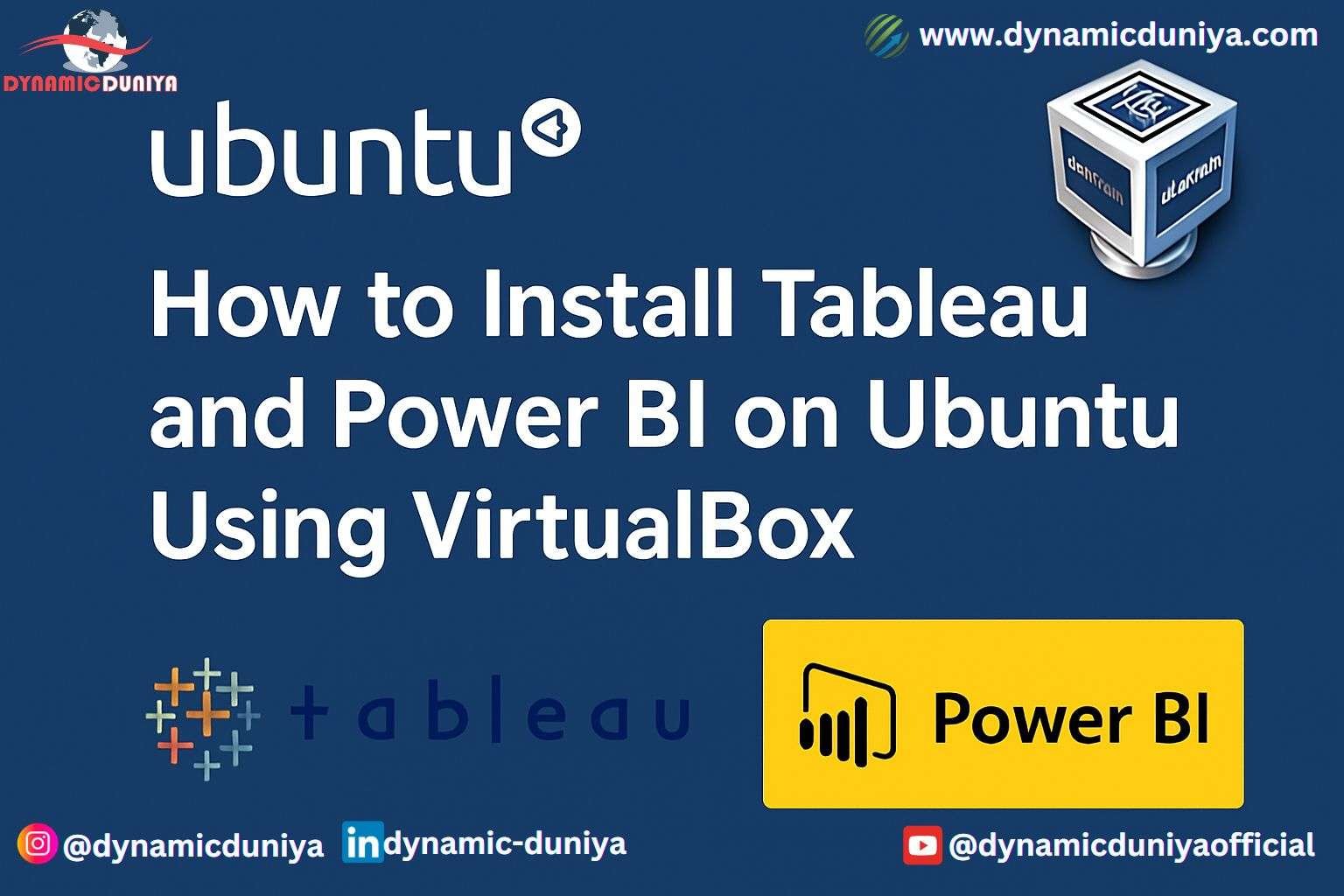
This guide explains how to install and run Windows-based Business Intelligence (BI) tools such as Tableau and Power BI on an Ubuntu system using VirtualBox. Since these tools are not natively supported on Linux, a virtual machine provides a reliable workaround.
What This Guide Covers
- Installing VirtualBox on Ubuntu
- Setting up a Windows virtual machine
- Installing Tableau and Power BI within the virtual machine
- System resource considerations
Prerequisites
To ensure smooth installation and performance, make sure your system meets the following requirements:
- Ubuntu 20.04 or later
- At least 16 GB of RAM
- At least 100 GB of free disk space
- A Windows ISO file (Windows 10 or 11) available from Microsoft's website
Step 1: Install VirtualBox on Ubuntu
Open the terminal and run the following commands to install VirtualBox:
sudo apt update
sudo apt install virtualbox virtualbox-ext-packConfirm with Y when prompted.
Step 2: Download Windows ISO
Visit the official Microsoft website to download a Windows ISO:
- Go to: https://www.microsoft.com/software-download/
- Choose Windows 10 or 11
- Select your language and architecture (64-bit)
- Save the ISO file to your system
Step 3: Create a Windows Virtual Machine
- Launch VirtualBox
- Click "New"
- Provide a name for the virtual machine (e.g., WindowsBI)
- Set the following:
- Type: Microsoft Windows
- Version: Windows 10 (64-bit)
- Allocate resources:
- RAM: Minimum 8 GB (8192 MB)
- Virtual Hard Disk: 60–80 GB (dynamically allocated recommended)
- Click "Create"
Step 4: Mount and Install Windows
- Select the created VM and open "Settings"
- Navigate to "Storage"
- Under "Controller: IDE", click "Empty"
- Click the disk icon and choose the Windows ISO file
- Click "OK"
- Start the virtual machine
- Follow the Windows installation process
If prompted for a product key and you're only testing, you can choose "I don’t have a product key."
Step 5: Install Guest Additions (Optional but Recommended)
Guest Additions improve VM performance and enable features like shared clipboard.
To install:
- Start the Windows VM
- From the VirtualBox menu, go to "Devices" > "Insert Guest Additions CD image"
- Open "This PC" inside the VM and run the CD
- Complete the installation and restart the VM
Step 6: Install Tableau
- Inside the Windows VM, open a web browser
- Visit https://www.tableau.com
- Download Tableau Public or a free trial of Tableau Desktop
- Run the installer
- Follow the on-screen instructions to complete installation
Step 7: Install Power BI
- Inside the Windows VM, visit https://powerbi.microsoft.com
- Download Power BI Desktop
- Run the installer
- Complete the setup as guided
System Performance Recommendations
When running a virtual machine for BI tools, proper allocation of system resources is crucial.
| Component | Recommended Setting |
|---|---|
| RAM | 8 to 10 GB for VM |
| CPU Cores | 2 to 4 |
| Disk | 60–100 GB (dynamic disk) |
Avoid multitasking heavily on the host Ubuntu OS while the virtual machine is running. Shut down the VM when not in use to free up resources.
Frequently Asked Questions
Can Tableau or Power BI run natively on Ubuntu?
No. Both are designed for Windows environments. VirtualBox provides a compatible environment to run them.
Is using VirtualBox safe for my Ubuntu system?
Yes. VirtualBox isolates the Windows environment. Your Ubuntu installation remains unaffected.
Can I dual boot instead of using VirtualBox?
Yes, but it requires partitioning your disk and managing bootloaders, which is more complex. VirtualBox is generally easier and safer.
Conclusion
Running Tableau and Power BI on Ubuntu is achievable through VirtualBox and a Windows virtual machine. This approach allows Ubuntu users to access professional BI tools without switching operating systems or compromising system stability.
This setup is ideal for analysts, developers, and professionals working in Linux environments who need access to Windows-only BI tools.
Random Blogs
- Understanding OLTP vs OLAP Databases: How SQL Handles Query Optimization
- 10 Awesome Data Science Blogs To Check Out
- What to Do When Your MySQL Table Grows Too Wide
- Top 15 Recommended SEO Tools
- Python Challenging Programming Exercises Part 3
- Ideas for Content of Every niche on Reader’s Demand during COVID-19
- Store Data Into CSV File Using Python Tkinter GUI Library
- Types of Numbers in Python
- How to Start Your Career as a DevOps Engineer
- AI Agents & Autonomous Systems – The Future of Self-Driven Intelligence
Prepare for Interview
- JavaScript Interview Questions for 5+ Years Experience
- JavaScript Interview Questions for 2–5 Years Experience
- JavaScript Interview Questions for 1–2 Years Experience
- JavaScript Interview Questions for 0–1 Year Experience
- JavaScript Interview Questions For Fresher
- SQL Interview Questions for 5+ Years Experience
- SQL Interview Questions for 2–5 Years Experience
- SQL Interview Questions for 1–2 Years Experience
- SQL Interview Questions for 0–1 Year Experience
- SQL Interview Questions for Freshers
- Design Patterns in Python
Datasets for Machine Learning
- Awesome-ChatGPT-Prompts
- Amazon Product Reviews Dataset
- Ozone Level Detection Dataset
- Bank Transaction Fraud Detection
- YouTube Trending Video Dataset (updated daily)
- Covid-19 Case Surveillance Public Use Dataset
- US Election 2020
- Forest Fires Dataset
- Mobile Robots Dataset
- Safety Helmet Detection
- All Space Missions from 1957
- OSIC Pulmonary Fibrosis Progression Dataset
- Wine Quality Dataset
- Google Audio Dataset
- Iris flower dataset
- Artificial Characters Dataset
- Bitcoin Heist Ransomware Address Dataset
